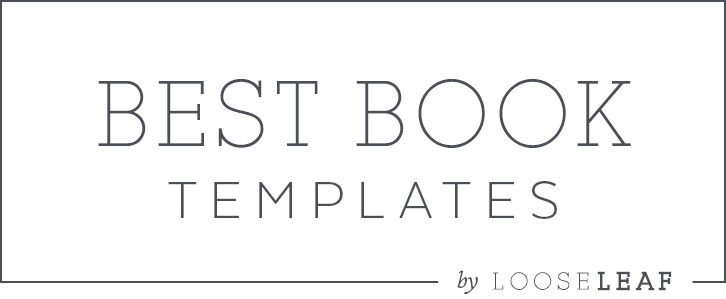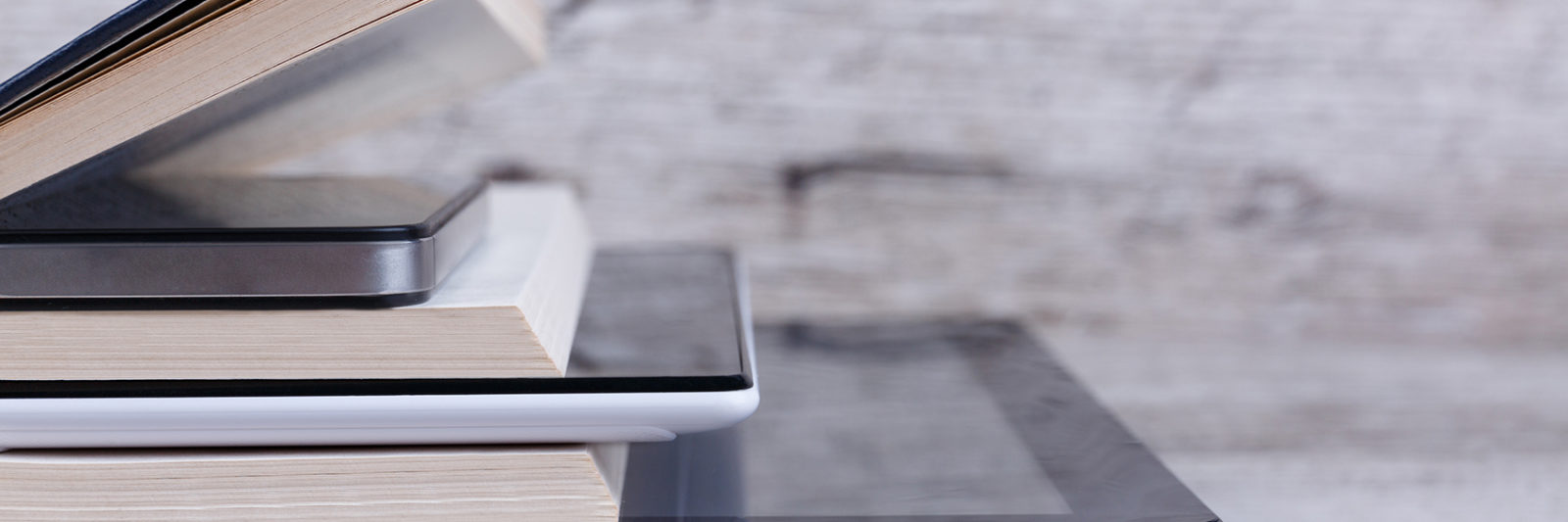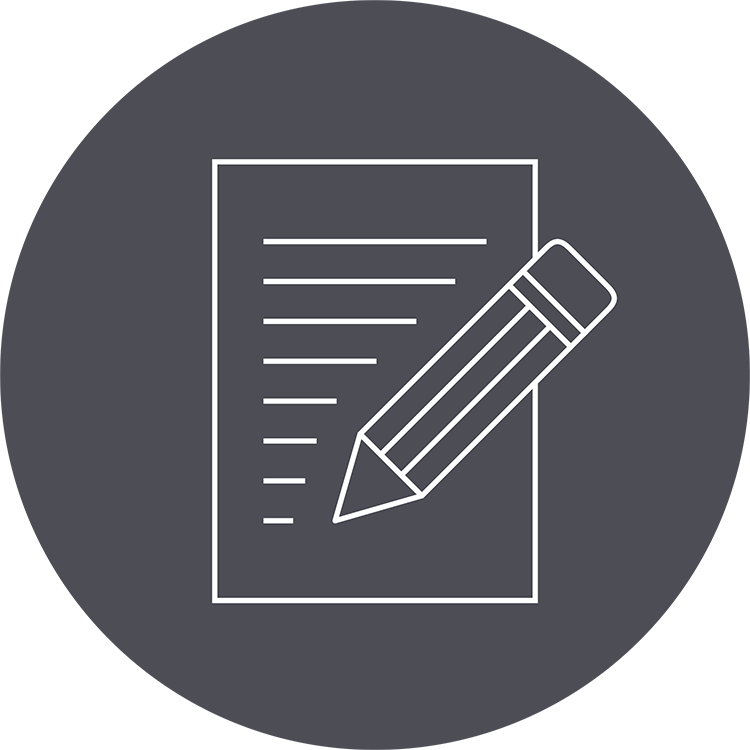
Before you use a book design template, get your manuscript spruced up and prepped as much as possible.
Every author has a slightly different way of drafting their book. Before using a book design template (or custom book design services), it’s best to edit your work thoroughly and standardize your manuscript so your book formatting is simple, smooth, and slick. This cuts down on proofreading and correcting errors later in the process!
Copyedit Before Book Formatting
Every book needs a good copyedit (even those written by copyeditors—trust me!). It’s best if that copyedit happens before you format your book. Final formatting is a detail-oriented process, and it functions by assuming the book is ready for publication. If your work hasn’t been copyedited before formatting, you’re going to have to input all the copyediting fixes and then redo a bunch of formatting. Besides, InDesign isn’t the best tool for writing and copyediting, so cut yourself some slack and stay in your word processor until you’re really ready for formatting.
Standardize Manuscript Formatting
After the words in the manuscript are all polished up, verify the file is formatted in a way that makes applying the template simple. (A copyeditor can do all these formatting tasks for you while they edit, although you may want to request this so they know what you want.) The key elements of being ready for formatting are (1) making special formatting easy to find and (2) making everything else consistent.
Format Scene Breaks
First, go through and find your scene or section breaks. The simplest way to prepare these for formatting is to place an easy-to-search-for symbol between the last paragraph of one scene and the first paragraph of the next, then remove any extra blank lines. Some easy symbols are the hash sign (#) or a triple asterisk (***). These signs are rarely used in writing, so you can easily use your software’s Find functions to hunt them down when you’re styling scene breaks in the template.
Make Special Formatting Easy to Find
After you’ve got your sneaky scene breaks marked, make sure you make other special text easy to access.
Page Breaks at Chapters
You can make your chapters easy to find by inserting a page break before each chapter title or number. To get a page break, simply hit Ctrl + Enter on a PC or Cmd + Enter on a Mac. Using a page break makes sure you don’t use a lot of junk formatting, and that page break will show up in InDesign when you transfer your book.
Markers at Special Text
Once the chapter breaks are all marked, make sure it’s easy for you to find any other special text. Some examples of special text are block quotes, letters that are set off from the regular text, poems, songs, computer code, or text-messages-as-dialogue. When you’re in InDesign, you’ll want to apply special styles to these so they’re set off for your reader.
How you mark these is up to you. Some publishers use a tagging system. For example, <quote>a block quote might be in tags like this</quote> so it’s easy to search for. But if you don’t have a lot of special text, you might just put a MS Word comment on each instance so you can quickly flip through the manuscript file and compare it with the formatted InDesign file. Pick something that will make it easy for you to find the text in InDesign and apply the right styles to get your book reader ready.
Use Our Find-and-Replace Cleanup
Once you’ve made it easy to find special formatting in your book, you can break out the automation. Microsoft Word has a great Find & Replace function that can help you make sure all your quotation marks match, all your paragraphs start the same way, and all the extra white space gets zapped from your manuscript. (Other word processors have similar find/replace functions that can do similar things.)
We’ve put together a downloadable checklist that walks you through an automated cleanup of your document. Get it here!